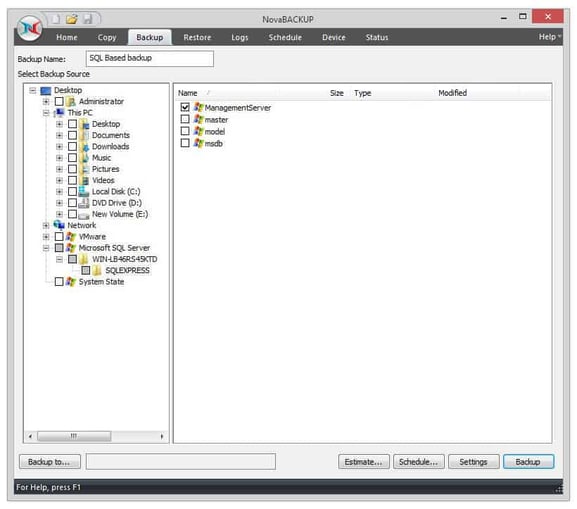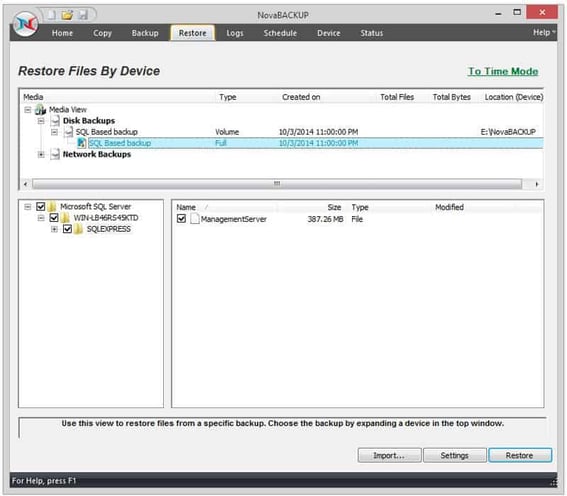Share this
Essentials for Backing Up SQL Server Database
by Oscar Pineda on Oct 17, 2014 11:30:53 AM
Databases contain a lot of critical data that is important to the ongoing operations of your business, which is why SQL backup and server maintenance should be high on your list of priorities. The most important aspect is SQL server database backup.
Backup SQL Databases
Backing up SQL server databases doesn't have to be a daunting task. With NovaBACKUP Business Essentials, it couldn't be easier. Our latest backup usage stats reveal that over 40% of our customers run backup jobs that include some type of SQL server database backup. This is explained by the number of SMB users who are currently using SQL-based products such as Enterprise Resource Planning (ERP) and Customer Relationship Management (CRM) systems. These systems contain a wealth of data stored in tables, columns, variables, and fields often utilizing Microsoft SQL, which is why SQL server backup is so critical.
Here are some of the applications that often utilize Microsoft SQL, which may be important to include when you want to back up SQL databases:
- Sage
- vTiger
- Casengo
- Microsoft Dynamics
- SAP
- PeopleSoft
- Siebel
Essentials for SQL Server Database Backup
Knowing that customers must protect important SQL data, NovaBACKUP offers a SQL server backup solution called NovaBACKUP Business Essentials that includes some key benefits.
- API level SQL Backup and Restore functionality
- No need to stop service or shut down applications
- Support for up to Microsoft SQL 2019
- Fast and immediate support for new SQL releases/updates
- Automatic identification of SQL Server databases
- Supporting a physical or virtual machine SQL server
- No additional costs (for SQL plugin or functionality)
How to Backup a SQL Database
If you have ever been unsure as to how to back up a SQL database, you may also be wondering, "Will backing up SQL server databases using NovaBACKUP be easy enough for me to do myself?" The answer is Yes. It's as simple as selecting the database you want to backup, selecting where to backup to, and setting your backup job schedule.
Under the Backup tab, you will the Microsoft SQL server plugin. On the right-hand side, just select the database you want to back up. In the example, we are backing up the database called ManagementServer.
Next, you will need to select the destination of your backup. On the lower left-hand side of the screen, you will see a button called Backup to. Simply click this button and navigate to the location you would like to save your backups to.
From here you can Estimate the size of your backup, or Schedule your backup jobs to run automatically based on your set schedule. It's that easy to perform a SQL server backup. Step one, back up the SQL database, step two, learn how to restore from a SQL server database backup.
How to Restore a SQL Server Database
Restoring a SQL server database with NovaBACKUP is just as easy. Just click on the Restore tab, find your SQL backup job, select your database, and click restore.
It's that easy to restore SQL server databases. Should you ever need assistance restoring a SQL server backup, our support team is here to help.
Share this
- Pre-Sales Questions (109)
- Tips and Tricks (99)
- Industry News (57)
- Reseller / MSP (39)
- Best Practices (33)
- Security Threats / Ransomware (29)
- Disaster Recovery (26)
- Applications (25)
- Cloud Backup (24)
- Compliance / HIPAA (23)
- Storage Technology (23)
- Backup Videos (22)
- Virtual Environments (17)
- Technology Updates / Releases (9)
- Infographics (8)
- Backup preparation (5)
- Products (US) (3)
- Company (US) (1)
- Events (1)
- Events (US) (1)
- April 2025 (2)
- March 2025 (1)
- February 2025 (2)
- January 2025 (2)
- December 2024 (1)
- November 2024 (1)
- October 2024 (1)
- September 2024 (2)
- August 2024 (1)
- July 2024 (2)
- June 2024 (2)
- May 2024 (1)
- April 2024 (2)
- March 2024 (2)
- February 2024 (2)
- January 2024 (1)
- December 2023 (1)
- November 2023 (1)
- October 2023 (1)
- September 2023 (1)
- August 2023 (1)
- July 2023 (1)
- May 2023 (1)
- March 2023 (3)
- February 2023 (2)
- January 2023 (3)
- December 2022 (1)
- November 2022 (2)
- October 2022 (2)
- September 2022 (2)
- August 2022 (1)
- July 2022 (1)
- June 2022 (1)
- April 2022 (1)
- March 2022 (2)
- February 2022 (1)
- January 2022 (1)
- December 2021 (1)
- November 2021 (1)
- September 2021 (1)
- August 2021 (1)
- July 2021 (1)
- June 2021 (1)
- May 2021 (2)
- April 2021 (1)
- March 2021 (2)
- February 2021 (1)
- January 2021 (1)
- December 2020 (1)
- November 2020 (1)
- October 2020 (2)
- September 2020 (4)
- August 2020 (2)
- July 2020 (1)
- June 2020 (1)
- May 2020 (1)
- April 2020 (1)
- March 2020 (3)
- February 2020 (2)
- January 2020 (2)
- December 2019 (1)
- November 2019 (1)
- October 2019 (1)
- August 2019 (1)
- July 2019 (1)
- June 2019 (1)
- April 2019 (1)
- January 2019 (1)
- December 2018 (1)
- November 2018 (2)
- August 2018 (3)
- July 2018 (4)
- June 2018 (2)
- April 2018 (2)
- March 2018 (2)
- February 2018 (2)
- January 2018 (3)
- December 2017 (1)
- September 2017 (1)
- May 2017 (2)
- April 2017 (5)
- March 2017 (4)
- February 2017 (1)
- January 2017 (1)
- December 2016 (1)
- November 2016 (1)
- October 2016 (2)
- September 2016 (1)
- August 2016 (3)
- July 2016 (2)
- June 2016 (2)
- May 2016 (7)
- April 2016 (8)
- March 2016 (1)
- February 2016 (2)
- January 2016 (12)
- December 2015 (7)
- November 2015 (5)
- October 2015 (6)
- September 2015 (1)
- August 2015 (2)
- July 2015 (2)
- June 2015 (2)
- May 2015 (1)
- April 2015 (4)
- March 2015 (3)
- February 2015 (4)
- January 2015 (2)
- October 2014 (4)
- September 2014 (8)
- August 2014 (5)
- July 2014 (7)
- June 2014 (3)
- May 2014 (3)
- April 2014 (9)
- March 2014 (7)
- February 2014 (7)
- January 2014 (5)
- December 2013 (4)
- October 2013 (7)
- September 2013 (2)