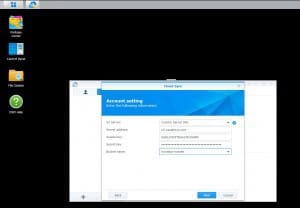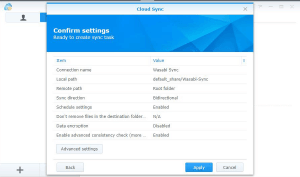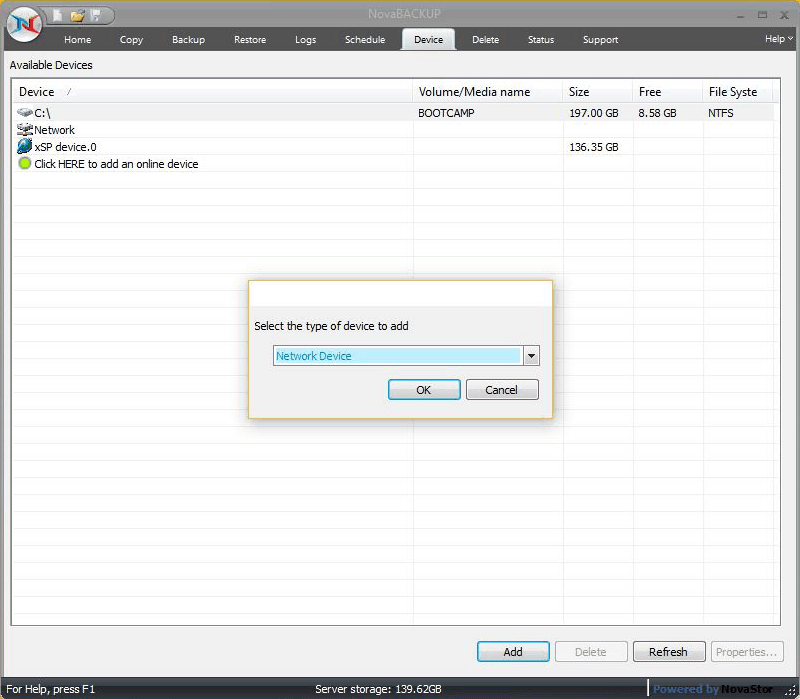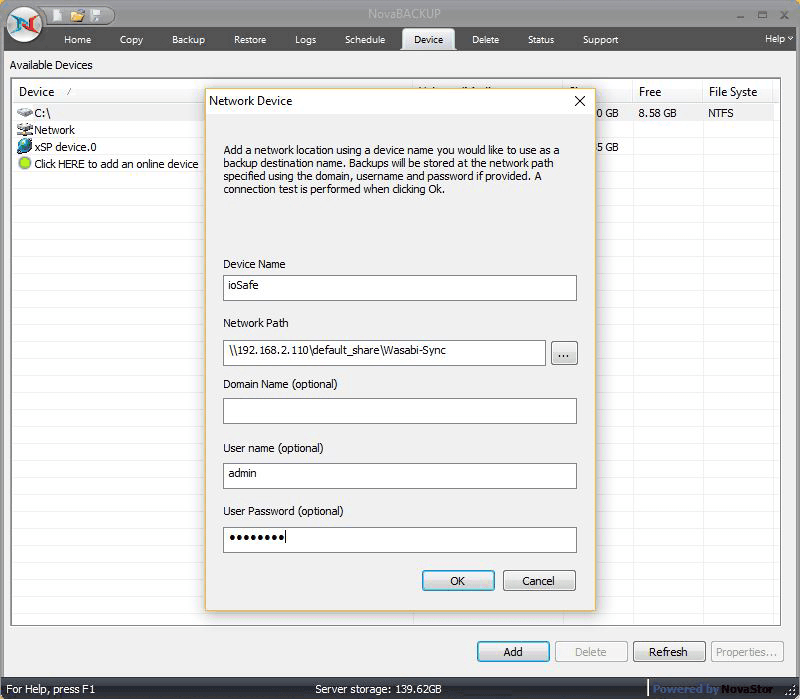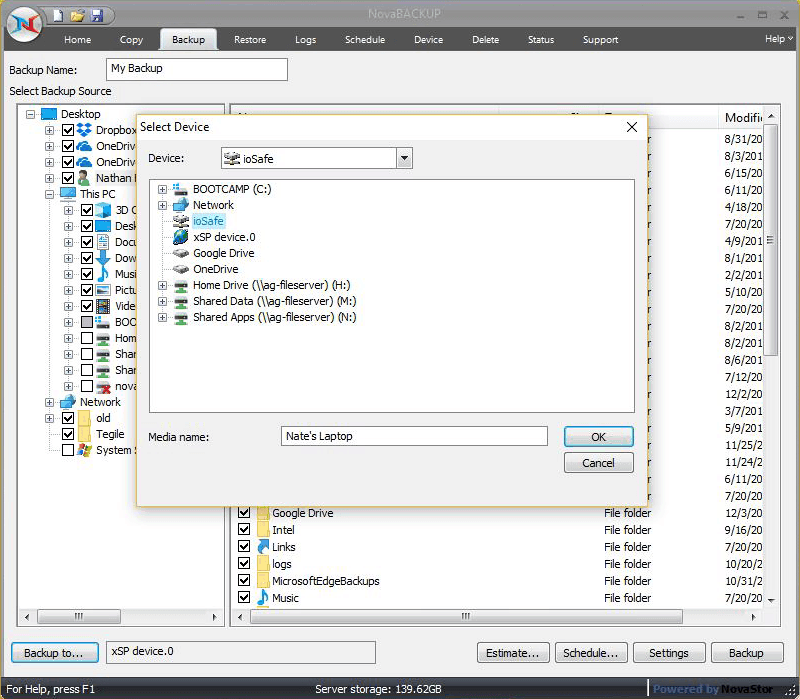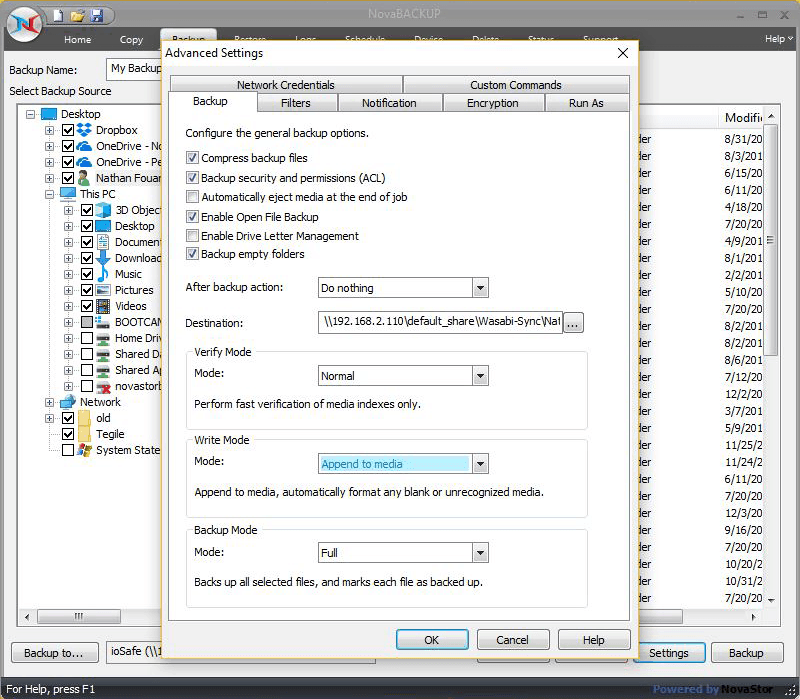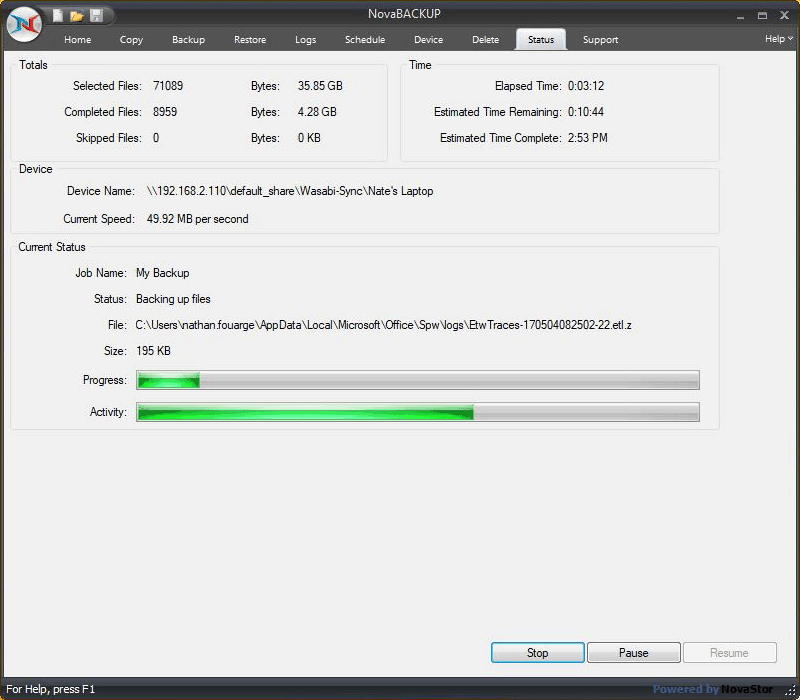Share this
Make Your Backup Solution Disaster Proof
by Nathan.Fouarge on Aug 28, 2018 1:03:25 PM

We've seen Mother Earth throw some pretty big challenges at people lately. From the biggest wildfire in California's history, a 7.0 earthquake in Indonesia, more than 27 tornadoes ripping through Iowa, and Hawaii with a recently erupting volcano and now a Hurricane.
These events were on our minds when we received one of ioSafe's fire and waterproof NAS devices for compatibility testing with NovaBACKUP (which passed with 100% compatibility by the way). This gave me the idea of putting together a quick walkthrough of how to use an ioSafe NAS, along with NovaBACKUP and some cloud storage offerings in a 3-2-1 type backup scenario, for a disaster-proof data protection solution. This type of plan can protect your data in the event of a natural disaster, or even a man-made disaster such as ransomware. First, let me introduce the NAS that inspired me to create this guide.
This is the IoSafe 218 NAS RAID two-drive unit:




The IoSafe 218 is built like a tank. I have zero doubts all of the claims about fire and water protection are true.
After I installed the ioSafe NAS and gave it a password, I wanted to make it sync my backup data to the cloud. In this case, I chose Wasabi because it's cheap, fast, and perfectly suited for my backup needs. I intend to keep data in this cloud location for 3 months before rotating it out. The IoSafe device has all the software needed to sync with cloud storage. While Wasabi was not one of the choices in the provided software, it was easy to set up as seen in the screenshots below:
Account Settings
Task Settings
Confirm Settings
With the NAS setup, it was now time to configure NovaBACKUP to back up to the NAS. First, within NovaBACKUP I set up the NAS with authentication, to access it. This is done in the Device tab of the NovaBACKUP software by pressing the Add button and then filling out the required information.
Notice that I used the IoSafe username and password that is set up on the NAS and not the local Windows account to authenticate. This is key, as I want the NAS to have separate credentials in the event that ransomware is able to penetrate the network. Nothing but NovaBACKUP has the credentials to access the NAS.
Now that the NAS device is configured we can set up our backup job. In this case, I just selected my user profile to be backed up, which includes my documents and everything else that I care about on this computer.
I will only do weekly backups for this backup job, keeping the backup job set to full and appending the time/date onto the backup file name.
And then, we execute the backup job for the first time.
Once completed, I have a backup job that sends all my important information to an ioSafe fire and waterproof NAS device, and that device is also replicating my backups to Wasabi cloud storage. A rather simple and elegant solution!
Share this
- Pre-Sales Questions (91)
- Tips and Tricks (89)
- Industry News (37)
- Best Practices (35)
- Reseller / MSP (31)
- Security Threats / Ransomware (26)
- Disaster Recovery (24)
- Cloud Backup (22)
- Storage Technology (22)
- Compliance / HIPAA (20)
- Applications (18)
- Backup Videos (15)
- Virtual Environments (12)
- Technology Updates / Releases (7)
- Backup preparation (5)
- Infographics (5)
- Products (US) (4)
- Company (US) (1)
- Events (1)
- Events (US) (1)
- Unternehmen (1)
- December 2025 (1)
- November 2025 (1)
- October 2025 (2)
- September 2025 (1)
- August 2025 (1)
- July 2025 (1)
- June 2025 (2)
- May 2025 (2)
- April 2025 (2)
- March 2025 (1)
- February 2025 (2)
- January 2025 (2)
- December 2024 (1)
- November 2024 (2)
- October 2024 (1)
- September 2024 (2)
- August 2024 (1)
- July 2024 (2)
- June 2024 (3)
- May 2024 (1)
- April 2024 (2)
- March 2024 (3)
- February 2024 (2)
- January 2024 (1)
- December 2023 (1)
- November 2023 (1)
- October 2023 (1)
- September 2023 (1)
- August 2023 (1)
- July 2023 (1)
- May 2023 (1)
- March 2023 (3)
- February 2023 (2)
- January 2023 (1)
- December 2022 (1)
- November 2022 (2)
- October 2022 (2)
- September 2022 (1)
- July 2022 (1)
- June 2022 (1)
- April 2022 (1)
- March 2022 (2)
- February 2022 (1)
- January 2022 (1)
- December 2021 (1)
- September 2021 (1)
- August 2021 (1)
- July 2021 (1)
- June 2021 (1)
- May 2021 (2)
- April 2021 (1)
- March 2021 (1)
- February 2021 (1)
- January 2021 (1)
- December 2020 (1)
- November 2020 (1)
- October 2020 (1)
- September 2020 (3)
- August 2020 (2)
- July 2020 (1)
- June 2020 (1)
- May 2020 (1)
- April 2020 (1)
- March 2020 (2)
- February 2020 (2)
- January 2020 (2)
- December 2019 (1)
- November 2019 (1)
- October 2019 (1)
- August 2019 (1)
- July 2019 (1)
- June 2019 (1)
- April 2019 (1)
- January 2019 (1)
- September 2018 (1)
- August 2018 (3)
- July 2018 (2)
- June 2018 (2)
- April 2018 (2)
- March 2018 (1)
- February 2018 (1)
- January 2018 (2)
- December 2017 (1)
- September 2017 (1)
- May 2017 (2)
- April 2017 (4)
- March 2017 (4)
- February 2017 (1)
- January 2017 (1)
- December 2016 (1)
- October 2016 (2)
- August 2016 (3)
- July 2016 (1)
- June 2016 (2)
- May 2016 (6)
- April 2016 (5)
- February 2016 (1)
- January 2016 (7)
- December 2015 (6)
- November 2015 (2)
- October 2015 (5)
- September 2015 (1)
- July 2015 (1)
- June 2015 (2)
- May 2015 (1)
- April 2015 (3)
- March 2015 (3)
- February 2015 (3)
- October 2014 (2)
- September 2014 (6)
- August 2014 (4)
- July 2014 (4)
- June 2014 (3)
- May 2014 (2)
- April 2014 (3)
- March 2014 (4)
- February 2014 (5)
- January 2014 (5)
- December 2013 (4)
- October 2013 (6)
- September 2013 (1)