Share this
Server Backup Best Practices: Five Ways to Keep Your Data Safe
by Bridget.Giacinto on Oct 18, 2024 12:04:29 PM
In today’s digital landscape, businesses rely heavily on the integrity and availability of their data. The backup of your servers is no longer optional; it's essential for business continuity and data protection.
Whether you're running a small business, managing data for a larger organization, or offering managed services, understanding how to effectively back up your (or your customers’) servers can save you from costly downtime and data loss.
In this blog post, we’ll provide five practical tips for your server backup so that you can make an informed decision about how to set up and manage your backup jobs based on your specific needs, industry regulations, and more.

Follow Server Best Practices to keep your business data safe.
1) How to Back up Your Server – Step-By-Step
There are two parts to creating a comprehensive server backup that gives you the best chance of recovering your data and systems after a data loss scenario, such as accidental deletion or a ransomware attack: Automate as much of the backup process as possible, and review and adjust it from time to time.
At a high level, this could mean:
- Identify Critical Data: Not all data needs to be backed up at the same cadence. Prioritize the files, databases, and system configurations that are critical to your business. And don't forget: Re-evaluate your prioritization periodically to include new applications, files, and folders.
- Choose a Backup Destination: This can be local (an external drive or network storage) or cloud-based. Today, many organizations opt for hybrid setups that combine both. Many government and industry regulations require companies to maintain both onsite and offsite backups of their data.
- Schedule Regular Backups: Establish a regular schedule that minimizes disruptions. For example, back up business-critical data to local and off-site storage daily, and less critical data weekly. The actual frequency will depend on your business. If daily is not enough, try hourly. Also, automate this step to ensure that backups run at scheduled times and are not accidentally missed.
- Test the Backup Process: Make sure your backup is working - that is, that you can easily restore your files - by running test restores on a regular basis. Many companies overlook this step until it's too late. In addition to knowing that your backups are working, it also ensures that you know how to recover your files and systems in a worst-case scenario.
- Monitor and Review Logs: Keep an eye on backup logs to make sure everything is running smoothly. Nothing is worse than thinking everything is fine, only to find that, for example, your backup storage has been broken for weeks.
When a backup strategy is carefully planned, supported by flexible technology, and properly managed, the only thing separating organizations from returning to business after a data loss event is the time it takes to complete a recovery.
To learn more about building a comprehensive backup and recovery strategy that meets your business needs, read our whitepaper “How to build a better backup strategy.”
2) File vs System Server Backup
File Backup
A file backup contains all the files and folders that you have selected to be backed up, as well as any recent changes to them. A file backup is also the easiest type of backup to restore from because you only need to access the relevant backup media to restore individual files or folders from it.
File backups are typically stored in a compressed, proprietary format that requires the software that created the backup to restore them. File backups are typically performed with an initial backup of all selected data, followed by a subsequent backup of changes to those files and folders.

For example, NovaBACKUP uses the incremental forever backup scheme, in which each storage medium holds the complete set of files selected for backup, and then sends the changes on file or block level only at the scheduled time.
This flexible approach helps you manage your storage space more efficiently to reduce costs, reduces the time it takes to perform backups, and simplifies restores by allowing you to review different versions of a file and even restore something from several weeks ago (if you have enabled this in the backup's retention settings).
Image Backup
An image-based backup, also known as a disaster recovery, disk image, or system image backup, allows you to create a full disk backup of your entire system (or one or more partitions), including your operating system, applications, and all your data, rather than just your files and folders. These backups are often made periodically in addition to regular file backups.
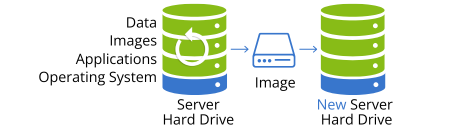
When you create an image backup, you can quickly restore your entire server exactly as it was, even if the new server utilizes different hardware. This can be very effective in disaster recovery scenarios where your entire system is lost. Some backup solutions even can store the image as virtual hard disks (VHD/VHD(x)) that can later be mounted as a virtual machine using Hyper-V, reducing the time it takes to access important system information or your data.

3) Server Backup to Local Backup Storage
When it comes to selecting the best storage device for your server backups, there are a lot of options. One thing to remember is that you don't want to just set up a, say, Network Attached Storage (NAS) and call it a day. A secure and reliable backup solution utilizes multiple backup destinations and storage (more on this in the “Offsite and Cloud Server Backup” section below).
When choosing the best storage medium for your local server backup, you should be able to choose the device that makes the most sense for your environment. For example, if you need to back up a single physical server, a direct-attached hard drive or solid-state drive might make more sense than a high-end NAS. More importantly, whatever you use should be able to scale as your storage needs grow.
Here’s a brief overview of typical local backup storage that can be used for your server backup, along with its advantages and disadvantages:
External Hard Drives (HDD), Solid State Drives (SSD), USB Drives
Advantages: Easy to use with a fast data transfer and high storage capacity, while being relatively cost-effective.
Disadvantages: Vulnerable to physical damage (HDDs in particular are prone to damage), and data could be lost in the event of theft.
Network Attached Storage
Advantages: Centralized data storage with options for built-in redundancy.
Disadvantages: High initial purchase cost and requires some technical knowledge for setup and management.
If you’d like to dig deeper into how NAS can be beneficial for your backup strategy, continue with our “Essential Guide to NAS as Backup Storage for SMBs.”
A note on backup appliances: If you choose a backup appliance that comes with backup software, make sure you can easily add other storage destinations, such as cloud storage, to ensure a well-rounded backup strategy.

4) Offsite and Cloud Server Backup
One of the most common backup guidelines is the 3-2-1 rule. No surprise, since it's easy to remember and usually cited as a great example of a reliable and restorable backup strategy.

The 3-2-1 rule states that every local backup should be accompanied by an off-site backup. Cloud-based storage, in particular, has made it much more convenient and affordable to store data off-site, protecting your data from floods, fires, and other natural disasters as well as cyberattacks.
When deciding whether cloud backup is right for the backup of your servers, consider the following:
- Scalability: Cloud storage grows with your needs. You don't have to worry about running out of space or buying new hardware. For businesses that deal with fluctuating data volumes, this flexibility is invaluable.
- Disaster Recovery: Cloud backups are offsite, which protects against localized disasters such as fires or floods. If your primary site is compromised, you can restore your servers from anywhere with an Internet connection.
- Cost: Cloud backup is often subscription-based, making it easy to budget for. However, keep an eye out for data transfer fees or hidden costs associated with bandwidth usage.
- Speed of Recovery: Restoring from a local backup is faster than downloading large files from the cloud. However, a hybrid solution that stores the most recent backups locally and others in the cloud offers the best of both worlds.
So, it really shouldn't be either local backup or cloud backup, it should be both. By regularly backing up to both local and cloud storage, you combine the convenience of fast local access with the redundancy of an off-site copy for disaster recovery purposes.
Backup solutions like NovaBACKUP even allow you to combine local and cloud backups in a single "hybrid backup" job, saving you time and making backup management more efficient.
Want to learn more about cloud backup and its advantages? Read our whitepaper “Leverage Cloud Backup for Maximum Data Protection.”
5) Increased Security for Your Server Backup
In addition to setting up multiple backup jobs that store your business-critical data in different locations, it's vital to ensure that no unauthorized entity can access that data. This is especially important with ransomware attacks on the rise.
While a backup solution can't prevent a ransomware attack, a backup can keep your company from going out of business by allowing you to quickly restore encrypted data without paying the ransom. To ensure that you can still access your backups after an attack, consider implementing these additional backup strategies:
- Multiple Copies in Multiple Locations: We already talked about the importance of having multiple copies of your data in multiple locations to ensure redundancy, meaning you can recover from one copy of your data even if the other is inaccessible. However, having multiple copies of your data is not enough. Make sure each copy consists of multiple versions of your data from different time periods, such as a day, week, or month ago.
- Encryption: Encrypting backups in transit and at rest prevents ransomware from accessing the data in your backup files. While ransomware can still encrypt the already encrypted backup files themselves, at the very least, it can't access and read your backup data.
In 30% of ransomware attacks where data was encrypted, data was also stolen.
Source: Sophos 2023 Ransomware Report
- Regular Updates: Ongoing software updates to fix bugs, ensure support for the latest operating systems and applications, and improve the usability and performance of the solution should be provided to minimize security risks. This applies not only to your backup software but also to your operating system and any applications running on it.

Extra Tip: What to Look for in a Server Backup Solution
Choosing the right tool can make or break your data protection strategy. With so many options on the market, how do you select the one that fits your needs?
When looking for backup software for your servers, in addition to the topics mentioned above, here are some key factors to consider:
- Industry Regulations: If you work in an industry that must comply with strict regulations, make sure the backup solution is compliant. For example, HIPAA regulations require healthcare organizations to have a data protection plan in place that includes regular backups, secure storage, and the ability to recover data in the event of a disaster.
- Real-time Reporting and Email Alerts: You should be able to know the status of your backups no matter where you are. Make sure you have the flexibility to configure alerts and email notifications. Even better, you should be able to set alerts for each backup job, as well as a daily, weekly, or monthly summary report.
- Local Support: When you need technical support, the last thing you need is boilerplate answers from untrained overseas call center agents. Find out where your backup support team is located and find a solution with a competent local support team that understands your environment and your situation.
This list is not meant to be exhaustive, and depending on your business, you may have many more requirements to take into consideration. Implement managed backup solutions to enhance server data safety.
At NovaBACKUP, we have been specializing in backup and restore software for a long time and are happy to help you find the best solution for you. Please don't hesitate to contact us for a no-obligation consultation.
Share this
- Pre-Sales Questions (91)
- Tips and Tricks (89)
- Industry News (37)
- Best Practices (35)
- Reseller / MSP (31)
- Security Threats / Ransomware (26)
- Disaster Recovery (24)
- Cloud Backup (22)
- Storage Technology (22)
- Compliance / HIPAA (20)
- Applications (18)
- Backup Videos (15)
- Virtual Environments (12)
- Technology Updates / Releases (7)
- Backup preparation (5)
- Infographics (5)
- Products (US) (4)
- Company (US) (1)
- Events (1)
- Events (US) (1)
- Unternehmen (1)
- December 2025 (1)
- November 2025 (1)
- October 2025 (2)
- September 2025 (1)
- August 2025 (1)
- July 2025 (1)
- June 2025 (2)
- May 2025 (2)
- April 2025 (2)
- March 2025 (1)
- February 2025 (2)
- January 2025 (2)
- December 2024 (1)
- November 2024 (2)
- October 2024 (1)
- September 2024 (2)
- August 2024 (1)
- July 2024 (2)
- June 2024 (3)
- May 2024 (1)
- April 2024 (2)
- March 2024 (3)
- February 2024 (2)
- January 2024 (1)
- December 2023 (1)
- November 2023 (1)
- October 2023 (1)
- September 2023 (1)
- August 2023 (1)
- July 2023 (1)
- May 2023 (1)
- March 2023 (3)
- February 2023 (2)
- January 2023 (1)
- December 2022 (1)
- November 2022 (2)
- October 2022 (2)
- September 2022 (1)
- July 2022 (1)
- June 2022 (1)
- April 2022 (1)
- March 2022 (2)
- February 2022 (1)
- January 2022 (1)
- December 2021 (1)
- September 2021 (1)
- August 2021 (1)
- July 2021 (1)
- June 2021 (1)
- May 2021 (2)
- April 2021 (1)
- March 2021 (1)
- February 2021 (1)
- January 2021 (1)
- December 2020 (1)
- November 2020 (1)
- October 2020 (1)
- September 2020 (3)
- August 2020 (2)
- July 2020 (1)
- June 2020 (1)
- May 2020 (1)
- April 2020 (1)
- March 2020 (2)
- February 2020 (2)
- January 2020 (2)
- December 2019 (1)
- November 2019 (1)
- October 2019 (1)
- August 2019 (1)
- July 2019 (1)
- June 2019 (1)
- April 2019 (1)
- January 2019 (1)
- September 2018 (1)
- August 2018 (3)
- July 2018 (2)
- June 2018 (2)
- April 2018 (2)
- March 2018 (1)
- February 2018 (1)
- January 2018 (2)
- December 2017 (1)
- September 2017 (1)
- May 2017 (2)
- April 2017 (4)
- March 2017 (4)
- February 2017 (1)
- January 2017 (1)
- December 2016 (1)
- October 2016 (2)
- August 2016 (3)
- July 2016 (1)
- June 2016 (2)
- May 2016 (6)
- April 2016 (5)
- February 2016 (1)
- January 2016 (7)
- December 2015 (6)
- November 2015 (2)
- October 2015 (5)
- September 2015 (1)
- July 2015 (1)
- June 2015 (2)
- May 2015 (1)
- April 2015 (3)
- March 2015 (3)
- February 2015 (3)
- October 2014 (2)
- September 2014 (6)
- August 2014 (4)
- July 2014 (4)
- June 2014 (3)
- May 2014 (2)
- April 2014 (3)
- March 2014 (4)
- February 2014 (5)
- January 2014 (5)
- December 2013 (4)
- October 2013 (6)
- September 2013 (1)

