What's New
Security and Convenience
The Q3 2025 release is all about giving you more control and stronger security when managing your backups. Whether you're an MSP serving regulated industries or an in-house IT professional responsible for daily backups, these updates are designed to simplify your work and make your backups (and, consequently, your restores) more reliable.
Highlight
Enable 2FA
Backup systems are prime targets for cybercriminals. A compromised admin account can grant access to all client backups and sensitive information. However, with 2FA, even if a password is stolen or guessed, an attacker still can't access the system without completing the second authentication step.
You can now enable Two-Factor Authentication (2FA) across all user accounts in NovaBACKUP’s Central Management. It works with any standard authenticator app and is fully integrated for a smooth setup experience.
Read more about this new feature in our blog post.
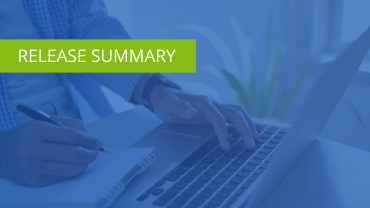
Release Summary
Have a look at our blog post for a summary of all the new features and enhancements in the Q3 2025 release.

System Requirements
- Windows 10 & 11
- Windows Server 2016 and newer
- Microsoft Hyper-V Server 2016 and newer
- Microsoft SQL-Server 2014 SP3 and newer
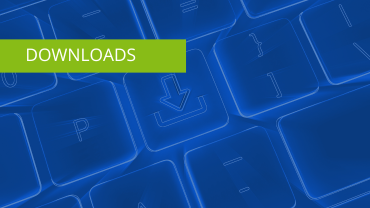
Update NovaBACKUP
Managed Backup: Updates are available automatically.
NovaBACKUP PC Agent or NovaBACKUP Server Agent: Download the latest version.
An active subscription is required.
Q3 2025 Release Information
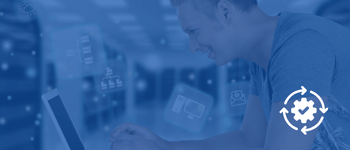
Product Updates Overview
Check out all the updates in one pdf.
.png?width=350&height=150&name=Getting%20Started(1).png)
Getting Started with NovaBACKUP
Here is everything you need to know about setting up NovaBACKUP Managed Backup.
Be the first to know what's new! Get our latest updates monthly to your inbox.
New Features Overview
Start Backup Jobs Immediately
Start backup jobs at any time from the Central Management to add manual, out-of-schedule backups and test your backup jobs immediately after setting them up.

New Technology Partnership with Impossible Cloud
In partnership with Impossible Cloud, we now offer managed service providers (MSPs) a fully integrated, German-supported backup solution with cloud storage from a German company.
You can find more details in our blog post.
Mount Backup Files
Mount any backup file, so you can get a quick overview of the in the backup contained files.
Take a look at how easy it is.
Foundations for a new Disaster Recovery Feature
We’re working on something big behind the scenes: a new, powerful Disaster Recovery feature. The Q3 2025 release includes foundational improvements to support the upcoming update.
Updates for Windows Server 2025
We’ve updated NovaBACKUP to account for changes in Microsoft's Windows Server release, including adjustments to the user access control.
End of support for single tape drives (LTO).
The latest version will no longer support 32-bit operating systems.
FAQs
Current Major Version: 21
New features for NovaBACKUP Managed Backup are being released as they become available.
For NovaBACKUP PC Agent and Server Agent, these are the latest versions:
Minor Version 21.2.404
Release Date: Apr 7, 2025
Minor Version 21.1.1010
Release Date: Oct 14, 2024
Minor Version 21.1.903
Release Date: Sep 5, 2024
Minor Version 21.0
Release Date: Mar 21, 2024
The mounting option is great if you need to restore a file that you and the user don’t know where it’s at. Simply mount the backup and search within the mount for i.e., the file name to see if the backup you selected contains the correct version. And then the user can simply copy it to their computer.
Yes, this is an option. The default is weekly. If you'd like to receive this email daily, every other day, or on specific days of the week, just send us a quick email at msp@novabackup.com and we can adjust that for you.
The following 3-minute video shows how to set up a backup job using the hybrid backup feature for NovaBACKUP PC Agent and NovaBACKUP Server Agent, as well as in the client interface of the Managed Backup solution.
If you need to restore data from a hybrid backup, please take a look at this video.
Additional information can be found in our knowledgebase article here.




.png?width=350&height=150&name=How%20to%20Videos(1).png)
.png?width=350&height=150&name=Change%20Log(1).png)