All-In-One Local + Cloud Windows PC Backup
Take care of all your backup needs with the NovaBACKUP PC Agent.
Simplify the protection of your workstations, PCs, and laptops with Windows backup software to protect your business-critical data, videos, images, and more to the local storage device of your choice - such as an external hard drive or NAS - and also transferring your backup files to the secure NovaBACKUP Cloud (1TB of cloud storage is already included!).
Now with multiple copies of your backups, you are prepared for any data loss scenario. Has a file been deleted or has your entire PC stopped working? No problem, NovaBACKUP PC Agent will help you recover everything in minutes.
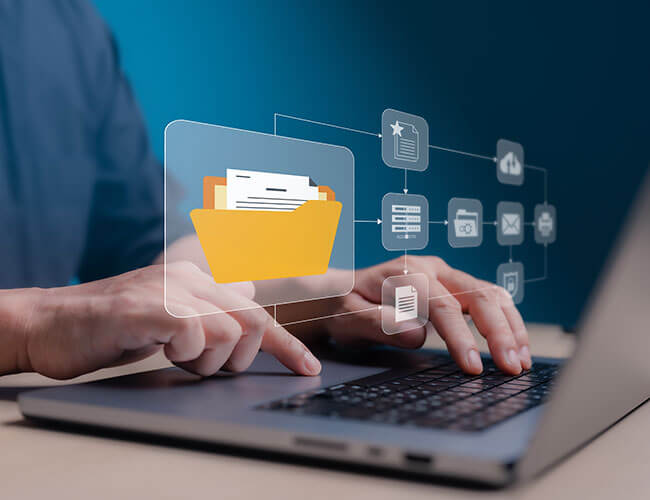
Local Backup and Cloud Always Included
The general recommendation is to keep multiple copies of a backup in multiple locations. If you're an organization, it's not just a recommendation, it's a requirement of many compliance and data protection regulations, such as HIPAA.
Why is this important? It ensures that you can get your data back in any data loss scenario - deletion of a single file, failure of the entire system, and even if access to your office is denied - a combination of local and offsite backups ensures that your data and systems will be up and running again shortly after a disaster.
NovaBACKUP makes it easy to protect your laptops, workstations and PCs at all times. With local backup, you can store your data on an external hard drive or NAS, and with the included 1TB of cloud storage in the NovaBACKUP Cloud, you can also back up your data offsite - all in a single backup job with our hybrid backup feature.
Secure Windows PC Backup
No matter where you store your data - on a local NAS or in the NovaBACKUP Cloud - you can add an extra layer of security during transmission of your backup data to the storage and while it is stored there.
Adding strong encryption to your backup files ensures that unauthorized access to your data is prohibited. Cybercriminals won't be able to access your information, and unfriendly entities won't be able to tamper with it.
Choose from AES 128-bit, AES 192-bit, AES 256-bit, or Blowfish encryption for the most secure backup.
Powered by the Most Advanced Backup Engine Available
NovaBACKUP's backup engine leverages the latest streaming technologies and compression algorithms for fast backup and restore of your files and systems to and from their backup destination - whether it's a NAS or your cloud backup storage - resulting in a backup strategy that addresses all of your backup and recovery demands - making it the best backup software for your business.
Why Choose NovaBACKUP is the Best PC Backup Software?
Everything Is Included
Complete Windows PC backup that includes everything you need for reliable local and cloud Windows backup of your workstations and laptops - at no extra cost.
Efficient Security
Protect your backups with high-end encryption, utilize backup storage more efficiently with backup file compression, and more convenient features that provide the best backup and recovery experience.
With the Best Support in the Industry
Our support team, based in the USA and Germany, has an average tenure of >10 years. They'll work closely with you to resolve your questions.
Computer Backup for Windows PCs Made Easy
NovaBACKUP PC Agent offers intuitive file and image backups, that can be automated in just a few simple steps.
Our Quick Start Guide will show you how to get started with your Windows backup so that your data is protected from the very first day with the best backup software.
Disaster Recovery
In the event of a catastrophic failure, every second counts. Rebuilding a system from scratch can take hours or even days to manually restore files, applications, and the operating system.
With NovaBACKUP's Disaster Recovery image backups, you can quickly and easily restore a PC to the same or completely new hardware (including the operating system and applications) all at once. Need to get your data back even faster? You can also mount a VHD(x) backup as a virtual machine.
Stay On Top of Your Backup Jobs
Receive helpful reports when your file backup jobs are complete. Customize your notifications to receive emails only when an error occurred or at any time after a backup job is finished.
Add scheduled summaries to easily manage multiple backup jobs. Quickly see an overview of all your backups on a daily, weekly, or monthly basis.
Team of Backup Experts
With NovaBACKUP, you have a team of backup experts at your side to make sure your data is always protected. Our U.S.-based support team is here to help, so you never have to face a disaster scenario alone.
NovaBACKUP PC Agent Features
Always included with your license.
Local + Cloud Storage
1TB Cloud Storage Included
Incremental Forever Backup
Back Up Your PC Files
Hybrid Backup
Flexible File Restore
Recover individual files and choose where you want your recovered data to reside, either on new hardware or on the same system as before. Maybe even mounted as a virtual machine?
Image Backup for Disaster Recovery
Recover from data loss with an exact replica of the previous system, either on a new PC or as a virtual machine for rapid access.
Backup Scheduling
Secure Your Backup
Use AES 128-bit, AES 192-bit, AES 256-bit, or Blowfish encryption to continuously protect your backup files on local, cloud, and other offsite storage.
Improve Backup Storage Utilization
Achieve Compliance
Reports and Notifications
Monitor the health of your backup jobs with flexible reporting and notification options.
Download a Trial
Need to Protect Multiple Endpoints for Remote Workers?
If you want to protect PCs, workstations, laptops, and even servers for your remote workforce, check out our Endpoint Backup solution. No matter where employees are physically located, their data is secure and restorable.
Computer Backup Resources

Online Backup Calculator Tool
Planning your backups just got significantly easier. Find out how much time, storage, and budget your backups will require with this online backup calculator tool

Cybersecurity Threat Prevention
Our backup and data security experts created a preventative data protection checklist to help you prevent becoming a victim of a ransomware attack.
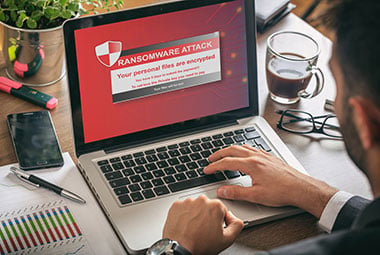
Mitigating the Risks of Ransomware
Ransomware threatens data by encrypting everything within reach and demand a fee in order to decrypt your data. Unfortunately, nobody is immune to a ransomware attack. Find out what you can do.
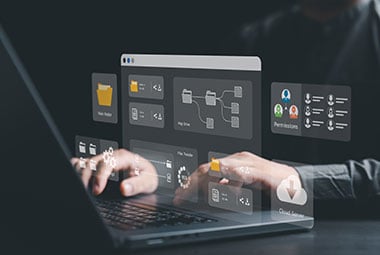
Building a Better Backup Strategy
This guide outlines the key steps to building a comprehensive backup and recovery strategy that will ensure that your data can be recovered in the event of a disaster,

Online Backup Calculator Tool
Planning your backups just got significantly easier. Find out how much time, storage, and budget your backups will require with this online backup calculator tool

Cybersecurity Threat Prevention
Our backup and data security experts created a preventative data protection checklist to help you prevent becoming a victim of a ransomware attack.
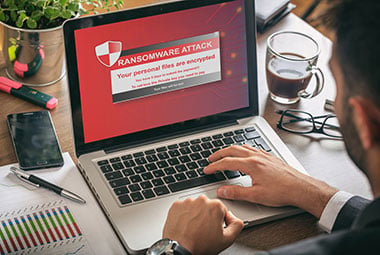
Mitigating the Risks of Ransomware
Ransomware threatens data by encrypting everything within reach and demand a fee in order to decrypt your data. Unfortunately, nobody is immune to a ransomware attack. Find out what you can do.
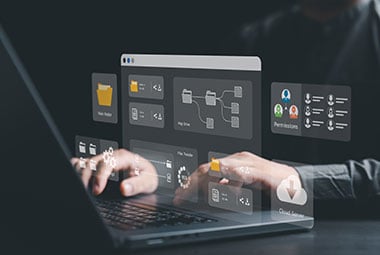
Building a Better Backup Strategy
This guide outlines the key steps to building a comprehensive backup and recovery strategy that will ensure that your data can be recovered in the event of a disaster,

Online Backup Calculator Tool
Planning your backups just got significantly easier. Find out how much time, storage, and budget your backups will require with this online backup calculator tool

Cybersecurity Threat Prevention
Our backup and data security experts created a preventative data protection checklist to help you prevent becoming a victim of a ransomware attack.
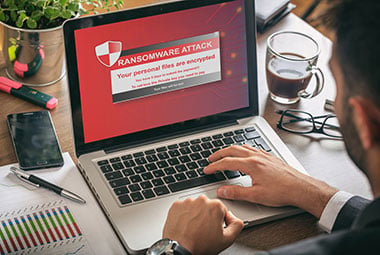
Mitigating the Risks of Ransomware
Ransomware threatens data by encrypting everything within reach and demand a fee in order to decrypt your data. Unfortunately, nobody is immune to a ransomware attack. Find out what you can do.
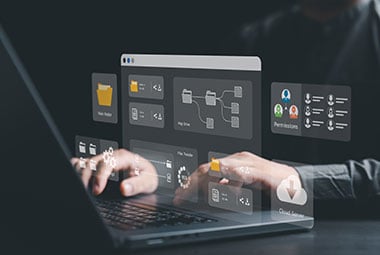
Building a Better Backup Strategy
This guide outlines the key steps to building a comprehensive backup and recovery strategy that will ensure that your data can be recovered in the event of a disaster,

Online Backup Calculator Tool
Planning your backups just got significantly easier. Find out how much time, storage, and budget your backups will require with this online backup calculator tool

Cybersecurity Threat Prevention
Our backup and data security experts created a preventative data protection checklist to help you prevent becoming a victim of a ransomware attack.
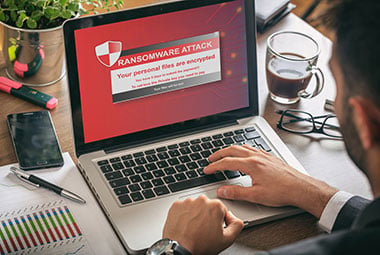
Mitigating the Risks of Ransomware
Ransomware threatens data by encrypting everything within reach and demand a fee in order to decrypt your data. Unfortunately, nobody is immune to a ransomware attack. Find out what you can do.
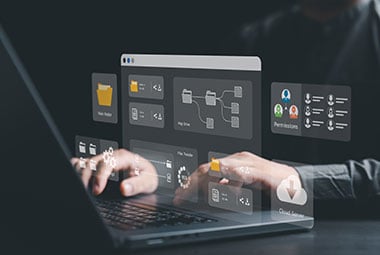
Building a Better Backup Strategy
This guide outlines the key steps to building a comprehensive backup and recovery strategy that will ensure that your data can be recovered in the event of a disaster,
Understanding PC Backup
Top 3 Data Loss Causes—and 9 Ways to Prevent Them
PC Backup FAQs
Yes, you can set up a backup job to backup only to cloud storage, or you can combine your local and cloud backups into a "hybrid backup".
NovaBACKUP Cloud with 1TB of cloud storage is already included in your NovaBACKUP PC Agent subscription.
If you'd like to add additional cloud storage, NovaBACKUP supports any S3-compatible cloud storage destination.
When you sign up for your NovaBACKUP PC Agent subscription, you'll receive more information on how to get started with your 1TB NovaBACKUP Cloud storage. More details can be found in our Knowledgebase article here.
Yes, when you create your backup job, you choose which files and folders to include or exclude from your backup job. You can also set up multiple backup jobs, for example, a daily job to back up your most important files and a monthly job for data you don't change very often.
No, in most cases NovaBACKUP solutions do not require a reboot. In some cases, for example when you mount an image backup for the first time and use our software to restore individual files from the image, you may be prompted to reboot.
If you do not reboot after installing our software, it will not interfere with the execution of backup and restore jobs.
Absolutely. Any file or folder you backed up using the File Backup feature can be restored individually.
Also, if you created an image backup and saved it as a VHD(x) file, you can mount it as a virtual machine and then restore individual files from within the virtual machine.
That's where an image backup can help. Once you have performed an image backup (including the creation of the boot media), you can restore that image to different hardware.
Yes, if you used the Image Backup feature to create a VHD(x) file, you can mount that file as a virtual machine.
No. NovaBACKUP does not currently support backing up to mobile phones, smartphones, or tablets.
If you'd like to learn more about which operating systems are supported, take a look at our solutions here.
Yes, NovaBACKUP has an optional Central Management designed specifically for this task.
NovaBACKUP understands that administrators need to manage and monitor all backups centrally, from a single unified console accessible via a web browser. NovaBACKUP’s Central Management provides the backup status at a glance, giving you all backup details down to the file level. No matter where you are, you'll have the information you need to make critical backup decisions.
Don't just take our word for it
Read what our customers say about us.